The Reality Expansion Pack project is all about taking the real things and putting them into X-Plane as much as possible. Making things more real lets you have more fun but also lets you learn something about real aviation.
For instance, the first thing you want to learn when you take your step from flight simming to real flying is safety.
Safety: The airplane load limits
When you are going to fly a real airplane, even before doing your ground checks you have to make sure that at the current load your plane can safely fly into the sky.
To do that you have to make some calculations to see if the Takeoff Weight (TOW) of your airplane is below the Maximum Takeoff Weight (MTOW) and that the center of gravity (CG) is inside its limits.
Basically, you sum the airplane’s empty weight (EW), the passengers and baggages weight (Payload) and the fuel weight to get the total weight of the plane on takeoff (Takeoff Weight). Then, knowing how far each load station (such the front seats) is from a reference point (defined by the airplane manufacturer), you calculate its moment of force.
Now all you have to do is sum all the moments of force and divide the result by the TOW. You will get a number that is the distance of the center of gravity from the reference point of the aircraft. If the TOW is below the MTOW and the CG is inside its limits (defined in the plane’s operator handbook, or POH), you are good to go.
If you want to get more information about this, I think that this video shows a lot on how to calculate the load balance of an airplane.
Load Balance in X-Plane using REP
X-Plane doesn’t come with a tool that lets you easily do the calculations described above. Also, you can manually adjust the CG at the position you prefere by going into the “Weight and Fuel” menu.
This is far from reality, where you can slightly move the CG only by moving the load inside the plane.
So here is where REP takes action providing you a new tool to calculate and apply the load balance of your airplane into X-Plane.
All you have to do is go in the REP menu and choose “Weight & Balance”. Then, the following window will popup.
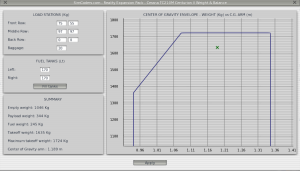
In the window shown above you can set the passengers weight and the fuel load. REP then takes care of everything and shows you the CG envelope plot you can see in the right pane of the screenshot. In that plot, you get the airplane weight on the Y axis and the CG position on the X axis.
As long as the small green cross is inside the area delimited by the blue line (that’s the CG envelope!) you are good to go.
If your plane is too heavy or the CG is outside its limits, you will get a red cross outside the envelope, as shown below.
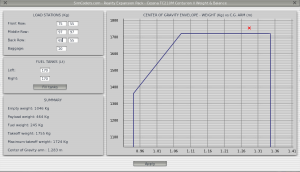
When you are fine with the payload of your airplane, just press the “Apply” button and REP will set the X-Plane payload and center of gravity accordingly to your settings. You will actually see the plane changing its pitch when the center of gravity position is set.
In these screenshots the CG position is shown in meters and the airplane weight in kg but in the REP’s settings menu you can switch to inches and lbs if you US units of measure are more familiar to you.

Pingback:SimCoders.Com “REP Project” | Aerosoft Sim News XP